Illustratr
by AutomatticIllustratr is a free, minimalist portfolio theme that allows designers, photographers, and artists to create a clean — yet beautiful — online presence.
You take pride in your creative work, and you want to be proud of your new website. Illustratr is a free WordPress design and photography theme that showcases visuals on the homepage and eye-catching featured images on posts and pages.
Illustratr will help you create a stunning online portfolio of your most successful design and photography work.
Add titles and subheadings to the featured image tiles on your homepage to entice visitors to click through and learn more about your work.
Portfolio
Illustratr takes advantage of the Portfolio feature on WordPress.com, offering unique layouts and organization for your portfolio projects.
With a dedicated Portfolio section in your dashboard, adding portfolio items is simple. Check out our guide for full details on how to set up your portfolio.
People love full-size images of your work, so make sure the images you include are at least 1100px wide. Illustratr displays these images at full width on larger screens. Videos will automatically be displayed at full width on larger screens.

Featured Images
Featured Images are important in Illustratr. They work best when they are at least 800px wide and will appear in several places, including archive pages, portfolio page template, and portfolio shortcodes, so, don’t forget to add one!

Portfolio Shortcodes
Once you create a project, you can use the portfolio shortcode to display it anywhere on your site. Adding the [portfolio] shortcode to any post or page will insert your project. Learn more about working with the portfolio shortcode.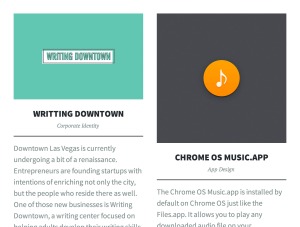
Portfolio Page Template
This template will display your portfolio and allow you to set your portfolio as your site’s home page.
When you first activate Illustratr, your posts will display in a traditional blog format. If you would like to show your portfolio projects on the front page of your site (like Illustratr‘s demo site), just follow these instructions:
- Create or edit a page, and assign it to the “Portfolio Page Template” from the “Page Attributes” module.
- Go to the Customizer (https://wordpress.com/customize), click on Homepage Settings and set “Front page displays” to “A static page.”
- Select your portfolio page as the “Front page,” and then choose another page as the “Posts page,” (to display your blog posts).
By default, page title and content will appear. You can hide them if you prefer by going to Customize → Portfolio and check “Hide title and content on Portfolio Page Template” option.

Where is the portfolio archive page?
Along with the Portfolio Page Template, your projects will be displayed on portfolio archive pages.
Let’s say you have a WordPress.com site at:
The URL of the Portfolio archive page will be:
https://illustratrdemo.wordpress.com/portfolio/
If you’d like to add your portfolio archive page to your a Custom Menu, create a custom link using the portfolio archive URL.
You can customize the portfolio archive page by changing the title, adding some content, and uploading a featured image. To do so, go to Customize → Portfolio.
Featured Images
Want to highlight your visual content? Consider adding a Featured Image to your post (standard format) or page. Featured images appear above the title on the blog index and archive pages. For an optimal result provide an image at least 1100px wide and 500px high.

Custom Menu
Illustratr allows you to have a custom menu in the theme’s header. It can be set up by going to My Site → Menus. Don’t forget to tick “Primary Menu” in the Menu Settings; if the option isn’t ticked, Illustratr won’t display any menu in its header.
Social Icons
Illustratr allows you display links to your social media profiles, like Twitter and Facebook, as icons using a custom menu.

Set up the menu
To automatically apply icons to your links, simply create a new custom menu. Next, add each of your social links to this menu. Each menu item should be added as a custom link.
Once your menu is created and your social links added, you need to select “Social Menu” in the Menu Settings; if the option isn’t selected, Illustratr will not display the menu in its footer.
Illustratr will automatically apply an icon if it’s available.
Available icons
Linking to any of the following sites will automatically display its icon in your menu.
- CodePen
- Digg
- Dribbble
- Dropbox
- Flickr
- GitHub
- Google+
- Email (
mailto:links)
- Polldaddy
- RSS Feed (urls with
/feed/) - StumbleUpon
- Tumblr
- Vimeo
- WordPress
- YouTube
Widgets
Illustratr offers a widget area that appears above the footer in a hidden panel. Click on the link to expand and view the widgets. This keeps the design sleek and helps Illustratr creating a clean reading experience for everyone.

Quick Specs (all measurements in pixels)
- The main column width is
840. - A widget in the widget area is
340. - Featured Images for posts and pages are
1100wide by500high. - Featured Images for projects are
800wide byunlimitedhigh.
Keywords
photographer, photography, photo, gallery, portfolio, design, photos, designer, simple, minimalist, clean, movie, cinema, film
This theme is available for download to be used on your WordPress self-hosted installation.
Download
